We earn a commission for products purchased through some links in this article.
The best monitors to upgrade your work-from-home setup
Whether you’re after extra screen space or stunning visuals, we’ve rounded up the best options

If you're working from home - or just want to get more out of your laptop or PC – then a monitor is one of the best places to invest. The right one can even help reduce neck pain, as it will be easier to setup and position for you.
Aside from the best monitors for work, there are also entertainment benefits, and options for connectivity to make the experience better. Along with a good wireless mouse and ergonomic office chair to go with your standing desk, a quality monitor can make working at home more comfortable, productive and enjoyable.
Best monitors to buy in 2025
But monitors can be confusing. Although it's essentially a simple screen, there are a wide range of options and lots of technical terms to decode. Do you need the latest 4K resolution? Is HDR a consideration? How many connections do you really need?
We've tested a wide range of the best monitors to help cut through the jargon and help you select the ideal screen for work, play and everything else you want your computer to do.
How the GH Tech Team tests monitors

All the monitors listed here have been tested at home, connected to a desktop PC and to a MacBook and a Windows laptop. For each, we assessed ease of setup, especially when it comes to connecting the stand, the connection options offered and whether there are additional built-in options such as webcams (we’ve also got a guide to the best webcams).
The ability to easily adjust the height is important, as is the stability the stand offers. Beyond that, we've tested the different connection options and used all the monitors extensively for work as well as playing games and watching movies, to gauge the quality. We're interested in how they deal with reflections, how easy it is to adjust settings using on-screen menus and any additional features you get for the money.
Value for money is important to us, as monitors can run from the basic to the very high-end, and it's important to note that some may offer features you'll never need – something to consider when choosing a monitor.
Pros
Excellent display quality
Really easy adjustment from the stand
Excellent connectivity options
Cons
60Hz refresh is not great for gamers
Quite pricey
The Dell U2723QE is designed as a home office monitor and offers a wide range of connectivity to support that. This allows for versatile connections, so it's a great monitor whether you're using it with a PC or a laptop. Setup is simple, as the stand doesn't need any tools to assemble. It clips onto the back and offers spring-loaded height adjustment, as well as swivel, tilt and pivot so it's really easy to position and adjust. It all looks premium, too.
This is a 4K display, but it's the colour quality that's really impressive. The blacks are deep while whites stay bright, with vibrant colours in-between. The on-screen menus are controlled by one clickable directional controller on the rear, but they're logical and easy to navigate.
The connections are what make this monitor really suited to the task: you can power and charge your MacBook Pro from it thanks to the 90W Power Delivery, while there are multiple options for display inputs - as well as the full set of USB connections for all your other accessories.
If you're working from a docked laptop, the Dell U2723QE is an outstanding choice – but note that the 60Hz refresh means it's not the best for gaming. However, for us, we found the slim design and the quality of the image made the Dell monitor one we wanted to keep on our desk.
Key specifications
| Screen size and aspect ratio | 27 inches IPS LCD, 16:9 |
|---|---|
| Resolution and refresh rate | 3840 x 2160 pixels (4K), 60Hz |
| Ports | HDMI 2.2, DisplayPort 1.4, DisplayPort output, USB-C in with 90W Power Delivery, USB-C output 15W, 4x USB 3.2, 3.5mm audio out, Ethernet |
| Mounting options | Stand with height, pivot, swivel and tilt; VESA |
| Built-in webcam | No |
| Built-in speakers | No |
| Built-in microphone | No |
| Weight | 6.64kg |
| Dimensions | 61.14 x 18.5 x 38.51cm - with stand |
Pros
Great value for money
Eye care functions
Great anti-reflective finish
Cons
No height adjustment
Limited connections
Only Full HD resolution
Weak speaker performance
If you don’t want to spend a lot of money on a monitor, you don’t have to, and the BenQ GW2790 is testament to that. Out of the box, this monitor is simple to set up. You just click the stand into the base and slot the screen onto it – it takes seconds. The downside is that there's no height adjustment in the stand, so to get this monitor at the right height, you might need to raise it. We stood it on a couple of thick books.
Keeping things simple, the monitor offers two HDMI ports and a DisplayPort input, with easy switching via the button on the underside of the monitor. There's a 3.5mm headphone socket, but no other connections to power other devices.
The display ships in power saving mode and switching that off will bring greater brightness out. While this will use more energy, it looks a lot better. This is only a Full HD monitor, but don’t let that put you off – for many people, that will be sufficient detail whether you’re working on documents or streaming a film from Netflix. If you do fancy gaming, it supports refresh rates up to 100Hz, but there’s no support for more advanced gaming functions.
One thing we found really impressive about the BenQ GW2790 was how well the anti-reflective finish worked, which means working with a window behind us was no problem at all.
There are speakers built in, but they are weak, so we’d limit those to system sounds only – if you’re video calling, listening to music or anything else, you’ll want proper speakers. Otherwise, the BenQ GW2790 offers great value for money.
Key specifications
| Screen size and aspect ratio | 27 inches IPS LED, 16:9 |
|---|---|
| Resolution and refresh rate | 1920 x 1080 pixels (Full HD),100Hz |
| Ports | 2x HDMI 1.4, DisplayPort 1.2, 3.5mm headphone |
| Mounting options | Stand with tilt; VESA |
| Built-in webcam | No |
| Built-in speakers | Yes |
| Built-in microphone | No |
| Weight | 5.0kg |
| Dimensions | 44.9 x 61.2 x 18.2cm – with stand |
Pros
Gives the space of two monitors
Luxurious OLED panel
Great for gamers
Cons
Hugely expensive
Takes up loads of space
No list of monitors would be complete without the inclusion of the Samsung Odyssey G9, which is where you turn when you want something premium. This 49-inch ultrawide monitor might seem like a silly idea at first glance, but you can effectively get two full 27-inch monitors’ worth of content on the screen. Put another way, if you were thinking about getting two monitors, the Odyssey G9 does it in one. You can actually have two simultaneous inputs sharing the display if you want to.
The advantage is huge screen real estate, but in this instance, you only need one connection to your computer, one power supply (although it’s a sizeable power brick) and the single stand. This all takes up less desk space than it would if you had two monitors. The stand also offers easy spring-loaded height adjustment.
Connections cover DisplayPort and HDMI, joined by a Micro HDMI and a couple of USB-C connections. The Odyssey G9 has its own speakers which are reasonable but easily bettered with computer speakers. The on-screen menus are easy enough to navigate using the clickable button on the rear of the screen.
There’s plenty to entertain gamers here, with 240Hz refresh rate possible and this is an OLED screen, so it provides rich and contrasty visuals, while supporting HDR too, for great impact. But a big part of the appeal here is the drama of its looks. Yes, you’ll need a big desk space for it but if you’re after premium performance and loads of space, the Odyssey G9 has plenty of appeal.
Key specifications
| Screen size and aspect ratio | 49 inches curved OLED, 32:9 |
|---|---|
| Resolution and refresh rate | 5120 x 1440 pixels (DQHD), 240Hz |
| Ports | DisplayPort 1.4, HDMI 2.1, Micro HDMI 2.1, 2x USB-C |
| Mounting options | Stand with height and tilt; VESA |
| Built-in webcam | No |
| Built-in speakers | Yes |
| Built-in microphone | No |
| Weight | 12.6kg |
| Dimensions | 119.47 x 52.93 x 28.41cm – with stand |
Pros
Good value for money
Great for gamers
Great quality and contrast
Cons
No height adjustment
No USB connections
Curved monitors come in a number of forms, from the ultrawide to more reasonable-size models, like this 32-inch model from Gigabyte. The advantage that a curved option brings is that it can feel slightly more immersive, which is one reason why they are popular with gamers. But it can make larger monitors more comfortable to use, too.
While most of the models on this list are a 27-inch size, this 32-inch is great for desk work thanks to the curve. Gigabyte is a gaming brand and as a result, you’ll find faster refresh rates at 165Hz, while there’s also support for Nvidia G Sync and AMD FreeSync for better gaming performance.
This is a Quad HD display so it packs in the detail and the colour is great too. It uses an LED panel and here it’s a VA – vertical alignment – display, which means great contrast. It’s not quite up to the performance of an OLED, but the quality you get for the price is impressive.
The downside of this monitor is that the stand only offers tilt – there’s no height adjustment here. The connectivity offers you HDMI and DisplayPort, along with a headphone socket and that’s it. The menus offer things like different picture modes, with a clickable navigator on the bottom of the screen to make changes.
If you’re looking for a larger single monitor setup then choosing a good quality curved monitor doesn’t have to be expensive, as this Gigabyte proves. The company also offers a curved 27-inch model if you prefer.
Key specifications
| Screen size and aspect ratio | 31.5 inches curved VA LED, 16:9 |
|---|---|
| Resolution and refresh rate | 2560 x 1440 pixels (QHD), 165Hz |
| Ports | 2x HDMI 2.0, DisplayPort 1.4, 3.5mm headphone |
| Mounting options | Stand with tilt; VESA |
| Built-in webcam | No |
| Built-in speakers | No |
| Built-in microphone | No |
| Weight | 5.86kg |
| Dimensions | 70.9 x 49.7 x 23.8 cm – with stand |
Pros
Stunning visuals
Really flexible stand
Smart functions
Cons
It’s expensive
Speakers lack bass
The Odyssey G80 is a top OLED monitor. It’s a premium choice, packing in a 4K HDR display with an anti-glare finish and offering up to 240Hz. Paired with very fast response times, it’s a natural choice for gamers – but it’s fully accomplished elsewhere.
This isn’t just a monitor, it’s a smart monitor, so it also offers Samsung’s Tizen interface like its TVs, with access to streaming services like Netflix, making it an ideal one-stop-shop for entertainment. It even has its own remote and speakers, although it doesn’t have the best bass delivery.
But it also comes with a great stand, offering just about the most flexibility you’ll find in any monitor, with the whole thing taking seconds to setup. The screen is lovely and slim with LED lighting on the back, but there’s an external power brick to accommodate under your desk.
The Odyssey G80 offers USB connections so it can act as a hub, and while it’s not as comprehensive as the Dell monitor also on this list, they are useful. The on-screen menus are comprehensive, but a little overbearing if you don’t use the remote. (Hint: use the remote, it’s a lot easier.) DisplayPort and HDMI take care of the visuals, with easy switching between the two.
There’s a lot here, but then there’s a really high price to go with it and in many cases, you could buy two high-quality monitors for the money.
Key specifications
| Screen size and aspect ratio | 32 inches OLED, 16:9 |
|---|---|
| Resolution and refresh rate | 3840 x 2160 pixels (4K), 240Hz |
| Ports | DisplayPort 1.4, 2x HDMI 2.1, 2x USB 3 |
| Mounting options | Stand with height, tilt, swivel, rotate; VESA |
| Built-in webcam | No |
| Built-in speakers | Yes |
| Built-in microphone | No |
| Weight | 8.4kg |
| Dimensions | 71.97 x 58.46 x 26.35cm – with stand |
Pros
Gaming features like HDR and 180Hz
Easy to adjust height
Plenty of brightness
Cons
It's a bit thick
Minimal connections
The AOC Q27G3XMN is designed first and foremost as a gaming monitor. That sees it support gaming functions like AMD FreeSync Premium Pro, a fast refresh rate of 180Hz and a 1-millisecond response time.
Setup of this monitor is easy, with the stand clipping into the back and then offering spring-loaded height adjustment, as well as tilt and swivel. The stand has fairly big feet towards the front, while this monitor is a little on the thick side compared to some others, with a pronounced lower bezel. The onscreen menu was a little fiddly to get to grips with.
Connectivity sticks to the essentials, with two HDMI inputs and DisplayPort. There is plenty of brightness and this monitor supports HDR too, alongside that 2K resolution. For gamers, there's plenty to get into, but even if you're just using it for office tasks, this is still a great monitor, if a little on the chunky side.
But you do get quite a lot for your money, so if you want a little more from your display, then choosing a gaming brand like AOC could get you those things.
Key specifications
| Screen size and aspect ratio | 27 inches Mini LED, 16:9 |
|---|---|
| Resolution and refresh rate | 2560 x 1440 pixels (2K), 180Hz |
| Ports | 2x HDMI 2.0, DisplayPort 1.4, 3.5mm headphone jack |
| Mounting options | Stand with height, pivot and tilt; VESA |
| Built-in webcam | No |
| Built-in speakers | No |
| Built-in microphone | No |
| Weight | 5.43kg |
| Dimensions | 61.44 x 40.33 x 30.26cm - with stand |
Pros
Offers streaming apps
Remote control
Easy height adjustment
Cons
Not the best TV, not the best monitor
Speakers are a little thin
Separate power brick
The LG MyView is all about convergence, giving you more from your display. Framed as a “smart monitor”, it offers full monitor functions while also including its own operating system with a remote control and streaming apps. That makes it ideal for a student room, where you want to be able to work during the day and watch TV in the evening, all on the same device.
It is a 32-inch 4K HDR display, but unlike a TV it still has an anti-glare finish, so you can work by a window without the reflections driving you to distraction. The stand easily fits together and offers spring-loaded height adjustment and the white finish is a little fresher than most black monitors. The screen is also impressively slim, but there’s a separate power brick.
Connectivity includes wifi and Bluetooth, but cable connections are limited to HDMI – there’s no DisplayPort here. There’s a USB-C input (so you could connect to a laptop), as well as two additional USB-C connections, with 65W of power, so you could charge devices when connected. It’s limited to 60Hz and there’s no provision for gamers here, but there’s nothing to stop you from hooking up your Xbox as well as your PC.
The built-in speakers are a little thin and this is the sort of monitor that would benefit from connecting speakers or a soundbar for the full entertainment experience, although supporting Bluetooth means you can connect it to headphones if you prefer.
The remote also means that changing the settings are a breeze; for computer use, we found that the “Vivid” setting gave better brightness, but you can easily switch picture modes when watching movies, for example. The result is that you get a versatile monitor, with apps that are easy to navigate for entertainment, so you can switch off your PC and relax. If this model is too expensive, there’s a Full HD option too.
Key specifications
| Screen size and aspect ratio | 31.5 inches IPS LED |
|---|---|
| Resolution and refresh rate | 3840 x 2160 pixels (4K), 60Hz |
| Ports | 2x HDMI, 1x USB-C in, 2x USB-C out (65W) |
| Mounting options | Stand with height, tilt; VESA |
| Built-in webcam | No |
| Built-in speakers | Yes |
| Built-in microphone | No |
| Weight | 5.5kg |
| Dimensions | 71.4 x 60.82 x 21.7cm - with stand |
Verdict: Best monitors

The top monitors for working from home are the Dell U2723QE, Samsung Odyssey OLED G80, and BenQ GW2790.
The Dell U2723QE is a great pick for its impressive 4K display, wide range of connectivity options, and premium design. If you want a high-end OLED screen, though, go for the Samsung Odyssey OLED G80. It offers a top-notch display, gaming features, fast refresh rate, and smart extras like built-in streaming services and a remote control.
The BenQ GW2790 is great value for money with its Full HD display, simple setup, and affordable price point.
How to buy the best monitor for your needs

What is the best size monitor for work?
I've been working from home for 15 years and I find 27 inches is the best size. With this, you can realistically get two documents on the screen side-by-side, making multitasking or cross-referencing really easy. At 27 inches, a monitor won't need too much desk space, and you won’t have to move your head too much when using it – it’s the sweet spot for working.
Choosing a smaller monitor could save you money, but in the long run, you're sacrificing usable space and there are affordable 27-inch options out there.
If entertainment is your main concern you may want to go larger with a monitor, allowing you to move back a bit more and enjoy the immersion. This is where 32-inch or larger could be more relevant, although larger monitors benefit from being curved when you’re sitting close to them to reduce the amount of head and eye movement needed to use them.
One of the other factors to consider is the aspect ratio. That's how the display's horizontal and vertical compare, with most being 16:9 like your TV. Ultrawide monitors have the advantage of much more width, meaning you can have more apps open across the screen without the height increasing too much. Ultrawide monitors can be much more expensive but allow you to have many documents or windows open at the same time.
How to choose a monitor for work
There are a number of things to consider when choosing a new monitor. Once you've picked the size, discussed above, there are a couple of other technical details you'll be faced with.
Size, weight and mounting
One of the most important things to consider is adjustability in the height of the monitor. This is really important to reduce neck strain when using it. Some monitors can easily be adjusted, allowing rotation for vertical use, as well as swivel through the stand and these can be really useful to getting the best desk setup.
Some monitors will also have VESA standard mounting options on the back that will work with other desk mounts or wall mounts. Most monitors aren't too heavy, but some will need plenty of space for the monitor itself, as well as the stand.
Resolution and refresh rates
If you're doing normal office work, then you're unlikely to need many of the latest display technologies. Resolution refers to the number of pixels on the screen, usually given as the horizontal number then the vertical number.
You'll see resolutions such as 1920 x 1080 (Full HD) or 3840 x 2160 (4K) for example. The higher the resolution the finer detail can be reproduced, but you need to consider what type of content you're working with. For most office jobs, Full HD is adequate but if you're looking at larger monitors, then a higher resolution will preserve that detail as it gets bigger.
Gamers will be more interested in fast refresh rates which allow the monitor to display moving content more smoothly. For gamers, 144Hz or higher might be of interest. But at a basic level, 60Hz will likely suit office work just fine.
Display technology
You’ll have heard of OLED from televisions, but there are OLED monitors too. They offer the same advantages, in offering great colours and deep blacks, but if you’re only working on documents, then OLED isn’t really necessary.
Then you have various LED options, including Mini LED, which might offer better graphic prowess through precise dimming control; IPS, which is known for great colours; or VA, which is better for contrast. In most cases you’ll spot the difference because OLED is more expensive and LED technologies less so. I’ve used a full range of OLED and LED monitors and I don’t think that OLED is essential as there are some really good LED monitors out there.
Aspect ratio
We mentioned aspect ratio when talking about size. Most monitors are 16:9, just like your TV. The aspect ratio governs the height relative to the width. Some monitors may offer a wider aspect when they are described as "ultrawide", from 21:9 through to 32:9. These wider aspects might allow more documents side-by-side, for example, but if you were watching a 16:9 movie on Netflix, it won't fill the display.
Ports and connectivity
Connectivity is important. Many monitors offer HDMI like your TV, or DisplayPort, which is specifically designed for computers. Many desktop computers will have HDMI and those with a graphics card will likely have DisplayPort too. Some laptops will have HDMI, but many will support DisplayPort through a USB-C connection – check your laptop’s specifications if you’re in doubt.
Some monitors will offer a full range of connections for other devices, acting as a USB hub. This can make connections easy, especially when using a laptop as any accessories can be connected to the monitor, without you having to constantly plug and unplug things from your laptop every time you head out the door.
Additional features
Some monitors will offer speakers, microphones or webcams, allowing you to connect one device without having to think about a separate set of desktop speakers or a webcam for video calls. If you're purely working and need those features that might save connections and mess on your desk, but if you're using your monitor for a variety of tasks you might find you'll get better sound or video quality with a separate device.
Chris Hall is a freelance journalist who specialises in consumer technology, pursuing a passion that started over 20 years ago. In 2008 he took on a full-time Reviews Editor position at technology website Pocket-lint.com, before stepping up to Editor-in-Chief in 2012. Chris led coverage over a 15-year tenure, exposing him to every gadget, system and technology you'd ever want to know about.
Chris left the Editor-in-Chief position at Pocket-lint.com in 2023 having published over 4,000 articles on consumer technology. His experience covers everything from smartphones and headphones to cars and computers. Chris doesn't just test for reviews, he lives with a lot of technology, building a smart home and looking for a simpler solution to a connected home. This is much to his family's irritation, because everything is always changing, especially the remote controls.
As a freelance writer, Chris has contributed to The Telegraph, T3.com, TechRadar and Autocar -while launching his own technology website The Disconnekt – writing news about the latest technology, guides to help people make the best choices when shopping for technology, as well as reviewing extensively.
Chris has appeared on BBC News and Sky News, BBC Radio and The Times Radio talking technology, and even once played a part on The Apprentice. Chris has also been an expert judge at the GSMA Global Mobile Awards and the Uswitch Awards.
When not writing about technology or rearranging the technology in his home, Chris can be found on his bike, trying to get lost in the Surrey hills.

Best iPhone cases for style and protection

Best open earbuds to shop in 2025

The best iPads to buy in 2025
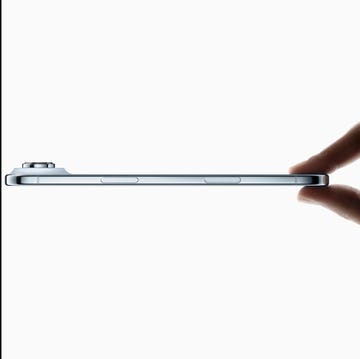
Everything Apple announced at its 2025 event













