We earn a commission for products purchased through some links in this article.
The best webcams to upgrade your video chats
Look as good as possible in your Zoom calls with these top cameras

Video calls are now an integral part of everyday life, whether you’re the CEO of a multinational company or simply chatting to friends.
Virtually all laptops come with a webcam built-in, but the picture and audio quality can vary enormously, which is where a standalone webcam can make all the difference to how you look (and sound) on screen while sitting at your desk.
Best webcams
We’ve tested the best webcams for casual use and business calls. And we’ve looked at the best picks for those on a budget and even ones for budding YouTube stars to help make the most of your time chatting online.

How the GH Tech Team tests webcams
Over the last few months, we’ve spent a disproportionately large amount of time on Zoom, Google Meet, Microsoft Teams, WebX and Skype. And much against our better judgement, when someone has asked for a phone call, we’ve suggested a video chat instead. At every opportunity we’ve streamed, chatted and conference-called using a wide range of the latest webcams from brands including Logitech, Lenovo, Anker and Obsbot.
We’ve compared features, analysed image and audio quality, checked how simple they are to install, and whether they make us look any better online. We wanted to see just how much better a 4K camera was compared to a Full HD design, and we checked if the difference was worth the extra money.
We also double-checked that each of the webcams tested did a better job than the built-in webcams on both a Windows-based laptop and a Macbook Pro.
Pros
Bargain price
1080p resolution
Effortless to set up
Compact and discrete
Cons
Lacks some features
The image suffers in low light
The first of three excellent webcams from Logitech on our list, the Brio 100 is a great budget webcam with solid specifications, good looks, and tiny dimensions. The 1080p/30fps video resolution will be more than enough for most people too, and while it lacks some high-end features compared to the rest here, it still vastly improves the quality of your video calls.
We were a little concerned by the lack of instructions included, but our concerns were unfounded as it is a simple plug-and-play device. Once connected via USB-A it synced seamlessly with both a Macbook and Windows laptop. The image quality impressed, and during the day, the picture was crisp. Without ideal lighting image quality suffers a bit, but this is hardly surprising given the low cost. You can, however, make a difference to the image by tweaking colour, contrast and light balance levels.
It fitted easily to our laptops on test as well as an older, thicker monitor, and the stand felt secure. It is fixed, though, and there’s no thread for a tripod. It would be unfair of us to mark them down for this, however, as it works seamlessly, makes us look better on Zoom calls, and is cheap to buy.
Key specifications
| Resolution | 720p/1080p |
|---|---|
| Frame rate | 30fps |
| Field of view | 58 degrees diagonal |
| Automatic corrections | No |
| Autofocus | No |
| Cable | USB-C |
| Privacy cover | Yes |
| Dimensions | 7.3 x 3.2 x 6.7cm |
| Weight | 75g |
Pros
Stylish design
Professional quality 4K resolution
AI noise-cancelling is great
Good value price
Cons
AI framing is not perfect
4K resolution options are limited
It’s remarkable how much tech Anker has managed to squeeze into this adorable little webcam. It has 4K resolution for one thing and a host of AI-driven features designed to give you a more professional video quality. Given the relatively low cost, it’s a great design and one that is a major upgrade compared to your computer camera.
To get the best from the features, you’ll need to download the Anker software, but in just a couple of moments, we were able to play with all the handy features. You can switch between 65, 78 and 95-degree fields of view, or try Solo Frame. It’s a clever tracking mode that keeps your head in the centre of the action.
If you have a habit of moving about during video calls this could be handy. On test, though, the motion as we moved was a little off-putting. You can easily ignore it though, and make the most of the smooth image quality, and excellent audio. Anker has added a noise-cancelling filter here, which smooths the edges off typical office audio. It makes a noticeable difference.
It’s sold as a 4K camera, but you can only use it in certain situations. You can’t have lossless, 60fps, 4K video, for instance. This is hardly surprising given the low cost and the 1080p resolution, along with the useful software options, were more than enough.
Key specifications
| Resolution | 1080p/4K |
|---|---|
| Frame rate | 60fps |
| Field of view | 65 degrees, 78 degrees, 95 degrees |
| Automatic corrections | AI Auto Focus, AI Frame |
| Autofocus | Yes |
| Cable | USB-A |
| Privacy cover | Yes |
| Dimensions | 12 x 9 x 5.4cm |
| Weight | 141g |
Pros
Great in low light
Huge upgrade from your laptop
Adjustable field of view
Cons
Larger than most
No privacy cover
This webcam from gaming specialists Razer looks like the lens of a traditional DSLR camera. It’s about the same size too, which is a bold statement compared to something subtle like the Logitech Brio 100. But the camera aesthetic also extends to its performance, and we were shocked by how good the video stream was, even in gloomy conditions. This is all thanks to a large high-performance adaptive light sensor that sucks in all available light boosting the clarity. We were embarrassed by how bad our laptop camera was in comparison.
The Kiyo Pro is a bit expensive given there’s no 4K, but the 1080p resolution should be more than enough for office calls and family chats. You can adjust the field of view from 79 to 104 degrees, and it has auto-focus to help keep you the centre of attention. On a couple of occasions, the camera focused in on the background over our shoulder. But we had moved about quite a lot in these situations, and it did correct quickly at least.
To control the webcam, you’ll need to download some Razer software but be warned, it’s a large file, and the brand’s aesthetic is skewed towards gamers. Get past all the neon and it’s easy to navigate, though.
Key specifications
| Resolution | 1080p |
|---|---|
| Frame rate | 30/60fps |
| Field of view | 79 degrees, 86 degrees, 104 degrees |
| Automatic corrections | Yes |
| Autofocus | Yes |
| Cable | USB-A |
| Privacy cover | No |
| Dimensions | 6.9 x 6.9 x 4.8cm |
| Weight | 245g |
Pros
Simple installation
Seamless Windows compatibility
Useful stand mount
Cons
Wide angle means you need to have a tidy office
Not for Mac users
The resolution is not as crisp as some
This is a Windows-only webcam from PC specialists Lenovo integrated seamlessly with our laptop and produced an impressively wide-angled shot of our home office. It does mean that if your office isn’t tidy, there’s no hiding, though!
The image quality looked good in solid Full HD resolution and with smooth motion. We did notice that good lighting is key to image quality here – unlike with the Razer Kiyo Pro, which worked magic in all conditions – and when the sun went in, we were a little more blurry than before.
The design itself is simple and unobtrusive, with a privacy shutter and two integrated microphones that help boost sound. The stand mount can also be easily panned and tilted if you need to bring someone, or something into your frame. We also like that it is compatible with Microsoft Teams Conferencing and the new facial recognition software Windows Hello, enabling a faster laptop login experience.
Key specifications
| Resolution | 1080p |
|---|---|
| Frame rate | 30fps |
| Field of view | 95 degrees, 360-degree pan/tilt |
| Automatic corrections | No |
| Autofocus | No |
| Cable | USB-A |
| Privacy cover | Yes |
| Dimensions | 14 x 11.4 x 6.1cm |
| Weight | 190g |
Pros
Silky smooth accurate image tracking
4K resolution
Innovative design
Great auto-focus
Cons
Very expensive
You may not need all the features
If you’re serious about streaming, recording content and looking great on video calls, the Tiny 2 webcam is hard to beat. This beautifully designed, impossibly small robot cam can track your every movement in the finest resolution. Autofocus is fast, and its ability to adjust image quality as light changes – like opening a curtain – is reliable and speedy. There’s also gesture and voice control, and you can buy a separate remote control too.
Once you download the Obsbot Centre control software you’ll have complete control over every aspect of the visuals. The motorised gimbal tracks your face effortlessly, but can also track your hands if you’re demonstrating something. It can focus on your desk, on a group of people if there’s more than one on a call, or even ignore your head entirely. There are also AI filters, including a teeth-whitening mode and a slightly unnerving cheekbone-enhancing option. It’s all recorded in the smoothest high-resolution quality, with excellent audio.
The Obsbot Tiny 2 is impressive and easy to use, and if you need to produce high-quality videos, fancy yourself as a YouTube star, or want to look your best on camera, it’s hard to beat. Most people, though, simply don’t need many of these features and won’t use much of what makes this option expensive. If money is no object, however, we highly recommend it.
Key specifications
| Resolution | 4K |
|---|---|
| Frame rate | 60fps |
| Field of view | Pan ±150 degrees; Tilt ±90 degrees |
| Automatic corrections | Yes |
| Autofocus | Yes |
| Cable | USB-C |
| Privacy cover | Yes |
| Dimensions | 4.7 x 4.4 x 6.4cm |
| Weight | 143g |
Pros
Superb image quality
Smooth operation
Well-designed
Great for all users
Cons
More than most will want to pay
Heavier than some options
Logitech’s most advanced webcam to date isn’t cheap but works superbly for both video calls and streaming, with wonderfully crisp, well-exposed video even in gloomy conditions. It will offer something to business users, casual Zoomers and gamers looking to stream content. It lacks a few of the AI settings and the gimbal tracking from the Obsbot Tiny 2, but given that it’s cheaper, this might be a better buy for many.
With a choice of 4K (30fps) resolution, or more practical 1080p (60fps) the MX Brio should make you look better on camera. It’s well-designed with a neat lens cover, and the magnetic stand works perfectly. Set-up is, as we’ve come to expect from Logitech, nice and intuitive too.
You can rotate it horizontally too, and it can be screwed onto a tripod. We like that if you point it down at your desk it enters Show Mode, which makes it easy for people to read and contribute to any paper document you’re working on, all while on the same video call.
The Logitech app allows you full control of the extensive range of features. You can set the field of view, crop, zoom, and toggle auto-exposure, auto-focus and white balance, to name a few of them. You can also save presets with the perfect colour balance, focus, contrast etc, so you don’t have to fiddle with settings every time you jump on a call.
The wide-angle lens with excellent depth of field means your background remains in focus too. If you’ve got a tidy office, this does make a difference to the overall crispness of the call.
Key specifications
| Resolution | 1080p/4K |
|---|---|
| Frame rate | 30/60fps |
| Field of view | 90 degrees, 78 degrees, 65 degrees |
| Automatic corrections | Yes |
| Autofocus | Yes |
| Cable | USB-C |
| Privacy cover | Yes |
| Dimensions | 4.4 x 9.8 x 3.6cm |
| Weight | 176g |
Pros
Great image quality
Easy to use
Versatile streaming features
Cons
Not 4K
Basic stand
Plasticky build
Logitech’s mid-priced webcam is brilliant whether you’re just hopping on a Zoom call, looking to live stream to YouTube or recording your own video clips. It’s not 4K, which isn’t an issue as the Full HD resolution with smooth 60fps motion is more than enough for most people.
It syncs seamlessly with all the leading video call software but really comes into its own when you download Logitech’s free Capture software. This is a super useful tool for anyone looking to make YouTube videos as it has loads of easy-to-adjust settings including auto framing, image stabilisation and the ability to tweak the colour balance and brightness of the image, so you look your best. This is also the software used by the more expensive Brio webcam, with many of the same settings too.
While not especially handy for work chats, you can also record full vertical videos, which are great for social media posts on TikTok and Instagram. It’s great at standard video calls, with great audio, smart images and fast auto-focus. It only has a USB-C connection, though, so it’s worth checking before buying if it’ll work with your older computer or if you’ll need an adapter.
Key specifications
| Resolution | 1080p |
|---|---|
| Frame rate | 60fps |
| Field of view | 78 degrees, 90 degrees |
| Automatic corrections | No |
| Autofocus | Yes |
| Cable | USB-C |
| Privacy cover | Yes |
| Dimensions | 5.8 x 4.8 x 6cm |
| Weight | 222g |
Pros
Uses your excellent iPhone camera
Affordable option
Only works on more recent iPhones (12 and newer)
Cons
Not an actual webcam
Designed only for Mac users
The eagle-eyed amongst us will have spotted this isn’t a webcam, but if you’re an Apple user it could be all you need. This small disc is a MagSafe-compatible laptop mount that turns your iPhone (iPhone 12 or later) into your webcam. What that means is that you can make the most of the excellent camera on your phone, which is significantly better than the one on your computer.
It’s extremely easy to use; the magnets are super strong, and you have a choice of mounting options. You can either use the ring as a kickstand (also great for watching videos on the train) or clip it to your laptop screen with the smaller mount.
How does it work as a webcam? Well, Apple introduced the Continuity Camera feature which automatically turns your iPhone into a webcam when you bring it close to a Mac registered to the same iCloud account. When you open FaceTime, Zoom or other apps you can enjoy crystal-clear video. You can even focus on your work with Desk View, and cleverly, the iPhone can also follow you if you move around.
It’s a great way to make the most of your existing Apple products, but it’s not ideal if you mix and match with other brands.
Key specifications
| Dimensions | 6 x 6 x 0.6cm |
|---|---|
| Weight | 35g |

How is an external webcam better than a laptop built-in webcam?
The webcam built into your laptop will do a satisfactory job considering how tiny it has to be to fit inside the computer casing. External webcams are not constrained by such miniaturisation, so they can benefit from higher-quality components and have additional sensors, larger lenses, and separate software. As a result, they can generally produce higher-quality video, images, and audio.
Chances are, if you have one of the latest smartphones, the onboard camera will be better than the one built into your laptop. We’ve taken this into account and found a clever alternative from Belkin that enables you to use your iPhone as a powerful webcam.
How to make professional work calls from home
All the best webcams listed here will upgrade the video call quality your colleagues and clients get to enjoy, but there are other ways to help you look as professional as possible when working from home.
Keep it simple
Plants, bookcases, photos and prints can all make your background look more interesting, and create a narrative about how you live and work. But be careful as they can also be distracting, especially in glorious Ultra High Definition 4K resolution. But a good quality webcam will be able to focus on you, with the background subtly blurred, which looks great. If this isn’t possible, a plain neutral-coloured wall is the safest bet.
Be heard
The hardest thing to do on a video call is concentrate if someone sounds crackly. Don’t be that person. The headset that came with your smartphone will sound better than your laptop’s mic - and Apple’s Airpod Pro (2nd Generation) will sound even better thanks to noise-cancelling microphones. Jabra offers a superb range of office-ready wired and wireless headsets too, with dedicated microphones and excellent audio performance. Many of the webcams recommended here also come with built-in mics.
Camera angles
Unflattering angles do nobody any favours, so make sure your webcam is at eye level. If the top of your laptop isn’t right, invest in an adjustable tripod, as most webcams have a compatible screw thread. This affordable all-in-one option from Argos includes a ring light too, but Joby also has a wide range of versatile options.
Lighting
You don’t need to invest in a ring light to look good on camera, but designs such as the Joby Beamo 12” and Logitech Litra Glow work brilliantly. If you don’t want to buy one, a label lamp pointed towards your face can work well, or better yet, if there’s a window in front of you, you’ll enjoy a soft, even glow, during the day. Avoid having any lights pointed at the webcam.
Is it worth getting a 4K webcam?
While the latest 4K Ultra High Definition TVs and streaming content can look nothing short of breathtaking, when it comes to webcam resolution, you may not need to invest in the best possible quality.
If you’re simply looking to improve how you look on a video call, a 1080p Full HD resolution camera should be more than good enough. If however, you or someone at home, will be creating content for professional-looking work videos or YouTube content, 4K will be a worthwhile investment.
Luckily you can adjust the streaming quality on the best 4K webcams, which is handy as Microsoft Teams and Zoom will downscale your images to, at best, 1080p. It’s also worth remembering that on average you’ll need 23 to 35Mbps of internet bandwidth for a 4K video, while a 1080p webcam needs only 2 to 5Mbps.
What to look for when buying a webcam
When shopping for a dedicated camera for your video calls, consider a few key factors to ensure you get the best webcam for your needs. In particular, you want to look at the resolution and frames per second that help you get the best possible clarity and smoothness. It’s also worth considering audio performance, field of view, privacy features and power, all of which we’ve explained below
Resolution
Just like buying a TV, image quality is measured in pixels, with the higher the number, the more detailed the image. We recommend 1080p HD for most, lower-resolution 720p is poorer, while the best quality 4K UHD (3,840 horizontal pixels and 2,160 vertical pixels) will look superb.
Field of view (FOV)
Many of the webcams on test have the option to adjust the camera’s field of view. Most of the time you'll want the focus to be on you, which requires a narrow FOV, but a wide angle might be useful if you need to use props or demonstrate something physically during a video call.
Frames per second (fps)
Second in significance to resolution, the higher the fps, the smoother your video will be. The standard is 30fps, but some of the more advanced models can record at 60fps, which is considerably smoother. This is especially important if you’re creating video content to be shared later. Look out for a camera’s ability to switch from horizontal to vertical too. Again, this is very useful for presentations and YouTube.
Dimensions
Webcams are generally quite small, and all the models we tested can sit comfortably on top of our laptops. Adding a ring light and a tripod will take up more desk space, but your picture quality will be great.
Audio
A glitchy audio feed can be more annoying than a dodgy video, and while not all webcams have a microphone built-in, those that do, like the Logitech MX Brio, sound great. Remember to use a separate mic rather than relying on the computer for the best results.
Power
Check your chosen webcam can be plugged into your existing computer, and that you have a spare port available. Some have standard USB cables, but the latest designs tend to connect via USB-C, which offers faster data transfer. If you’re using a Macbook newer than 2016 you will only have USB-C ports and may need an adapter for a standard input.
Apps
For the most part, you’ll use Zoom, Skype, Microsoft Teams and Google Meet for video calls, and all the webcams tested here are compatible. Some brands, like Logitech, have dedicated apps (downloaded to your computer) that let you adjust image settings and add filters.
Privacy
Nobody likes the idea of being spied upon, which is why the best webcams now come with privacy filters that cover the lens, so even if malware or spyware does infect your computer, it won’t be able to record video of you, assuming you’ve closed it when not using the camera.

Chris Haslam is an award-winning UK-based journalist with over 20 years of experience. He specialises in consumer technology, smart home, audio, outdoors, fitness and sustainability, but in truth, there’s very little he hasn’t reviewed over the years.
As well as writing guides and reviewing tech for Good Housekeeping, he is Contributing Editor for Wired magazine and Wired.com, while also writing for a broad range of titles including a monthly audio reviews column for BBC Music magazine, the world’s largest classical music title. He also contributes regularly to Livingetc, Ideal Home, and Expert Reviews. His house is, unsurprisingly, chock full of gadgets, but he still hasn’t forgiven the robot vacuum for ripping out the broadband cable.
Over the years, Chris has written hundreds of expert “how-to” guides and a dizzying number of product reviews. Highlights include testing tents in the McLaren supercar monsoon bad weather testing chamber, trialling winter sports technology in Colorado, writing features on stand-up and treadmill desks, and even testing exoskeletons that help you hike up hills. He spends too long arguing with voice assistants, and if you live close by, you’ve almost certainly been asked to lend your home for testing robot vacuums, doorbells and security systems.
Follow Chris on Instagram at @haslamchris and on Twitter/X at @chrishaslam


Best iPhone cases for style and protection

Best open earbuds to shop in 2025

The best iPads to buy in 2025
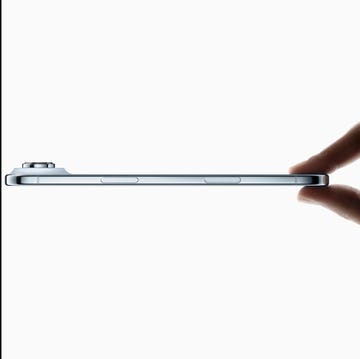
Everything Apple announced at its 2025 event














