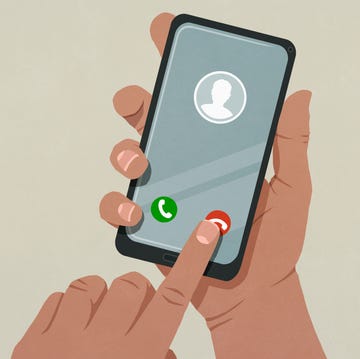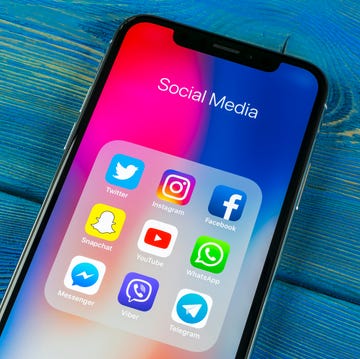If your iPad isn’t working as it should and the problem won’t go away, resetting your tablet may be your next step.
A reset, also known as a factory reset, wipes everything from the tablet. This means that any apps, photos, and files on the iPad will be deleted along with usernames, passwords and even settings you’ve tweaked, leaving the tablet ready to be set-up again as if you'd just purchased it.
A factory reset is also necessary if you’re planning on giving your iPad to a friend or family member or selling it through recycling firms like Mazuma Mobile or eBay and other online auction sites.
What to read next
Before you factory reset an iPad or any other tablet, it’s important that you back it up so you can access your photos, files, contacts and even apps if you plan to restore your information to the tablet after the factory reset or transfer them to a new tablet.
How to back-up an iPad
- Open the Settings app and tap your name at the top of the screen.
- Now press iCloud to select the items you want backed up.
- Scroll down and select iCloud Backup and press Backup Now
How to reset an iPad
Now you’re ready to start the factory reset.
- Open the Settings app and select General
- Scroll down and select Reset followed by select Erase All Content And Settings.
- If you’re using a passcode or on the tablet you’ll be required to enter that before the reset can go ahead.
- Now you’ll need to enter you’re Apple ID password (the username and password you created when you originally set-up the iPad). and the Factory reset will begin.
If you have a Google Android tablet rather than an iPad, follow the below steps...
How to back-up a Google Android tablet
As many different manufacturers make tablets and smartphones running Google Android and they’re allowed to tweak the menus slightly, the back up menus reside in different places on different smartphones (but it will always be within the Settings app). As a guide, we've detailed the steps on a Google Pixel 4 XL running Android 10. You may not have the exact same wording, as we’ve detailed below so look for options that sound similar.
- Open the Settings app and look for an option called Back & Reset (it was under the section marked System on our test smartphone).
- Look for the option marked Backup. Tap this and then press the slider next to Backup to Google Drive it so it’s turned on.
- Press Back up now so your information is backed up immediately backs up immediately.
How to reset an Android tablet
Again, you may not see the exact same wording we've detailed below as Google lets manufacturers tweak the menus slightly, but look for similar words and phrases.
- Open the Settings app and look for an option called Back & Reset (it was under the section marked System on our test smartphone).
- Scroll down and tap Reset options (sometimes called Factory Data Reset)
- Now press Erase all data from the options displayed
Check out these great tablet and smartphone accessories...
Like this article? Sign up to our newsletter to get the GHI newsletter delivered straight to your inbox every week.